Note
This page was generated from circuit-examples//A.Qubits//03-concentric_transmon.ipynb.
Concentric Transmon#
We’ll be creating a 2D design and adding a single Concentric transmon QComponent.
Simple Metal Transmon Concentric object.
Metal transmon object consisting of a circle surrounding by a concentric ring. There are two Josephson Junction connecting the circle to the ring; one at the south end and one at the north end. There is a readout resonator.
[1]:
# So, let us dive right in. For convenience, let's begin by enabling
# automatic reloading of modules when they change.
%load_ext autoreload
%autoreload 2
[2]:
import qiskit_metal as metal
from qiskit_metal import designs, draw
from qiskit_metal import MetalGUI, Dict, open_docs
[3]:
# Each time you create a new quantum circuit design,
# you start by instantiating a QDesign class.
# The design class `DesignPlanar` is best for 2D circuit designs.
design = designs.DesignPlanar()
[4]:
#Launch Qiskit Metal GUI to interactively view, edit, and simulate QDesign: Metal GUI
gui = MetalGUI(design)
A Concentric Transmon#
You can create a ready-made concentric transmon qubit from the QComponent Library, qiskit_metal.qlibrary.qubits. transmon_concentric.py is the file containing our qubit so transmon_concentric is the module we import. The TransmonConcentric class is our concentic transmon qubit. Like all quantum components, TransmonConcentric inherits from QComponent.
[5]:
from qiskit_metal.qlibrary.qubits.transmon_concentric import TransmonConcentric
# Be aware of the default_options that can be overridden by user.
TransmonConcentric.get_template_options(design)
[5]:
{'pos_x': '0um',
'pos_y': '0um',
'connection_pads': {},
'_default_connection_pads': {},
'width': '1000um',
'height': '1000um',
'layer': '1',
'rad_o': '170um',
'rad_i': '115um',
'gap': '35um',
'jj_w': '10um',
'res_s': '100um',
'res_ext': '100um',
'fbl_rad': '100um',
'fbl_sp': '100um',
'fbl_gap': '80um',
'fbl_ext': '300um',
'pocket_w': '1500um',
'pocket_h': '1000um',
'pos_x': '2.0mm',
'pos_y': '2.0mm',
'orientation': '0.0',
'cpw_width': '10.0um'}
[6]:
# To force overwrite a QComponent with an existing name.
# This is useful when re-running cells in a notebook.
design.overwrite_enabled = True
[7]:
# Place the concentric transmon at (x,y) =(1,2)
concentric_options = dict(
pos_x = '1um',
pos_y = '2um',
layer = '5', # default is 1, this is just for example.
pocket_w='1500um', # transmon pocket width
pocket_h='900um', # transmon pocket height
)
# Create a new Concentric Transmon object with name 'Q1'
q1 = TransmonConcentric(design, 'qubit1', options=concentric_options)
gui.rebuild() # rebuild the design and plot
gui.autoscale() #resize GUI to see QComponent
gui.zoom_on_components(['qubit1']) #Can also gui.zoom_on_components([q1.name])
[8]:
#Let's see what the Q1 object looks like
q1 #print Q1 information
[8]:
name: qubit1
class: TransmonConcentric
options:
'pos_x' : '1um',
'pos_y' : '2um',
'connection_pads' : {
},
'width' : '1000um',
'height' : '1000um',
'layer' : '5',
'rad_o' : '170um',
'rad_i' : '115um',
'gap' : '35um',
'jj_w' : '10um',
'res_s' : '100um',
'res_ext' : '100um',
'fbl_rad' : '100um',
'fbl_sp' : '100um',
'fbl_gap' : '80um',
'fbl_ext' : '300um',
'pocket_w' : '1500um',
'pocket_h' : '900um',
'pos_x' : '2.0mm',
'pos_y' : '2.0mm',
'orientation' : '0.0',
'cpw_width' : '10.0um',
module: qiskit_metal.qlibrary.qubits.transmon_concentric
id: 1
[9]:
#Save screenshot as a .png formatted file.
gui.screenshot()
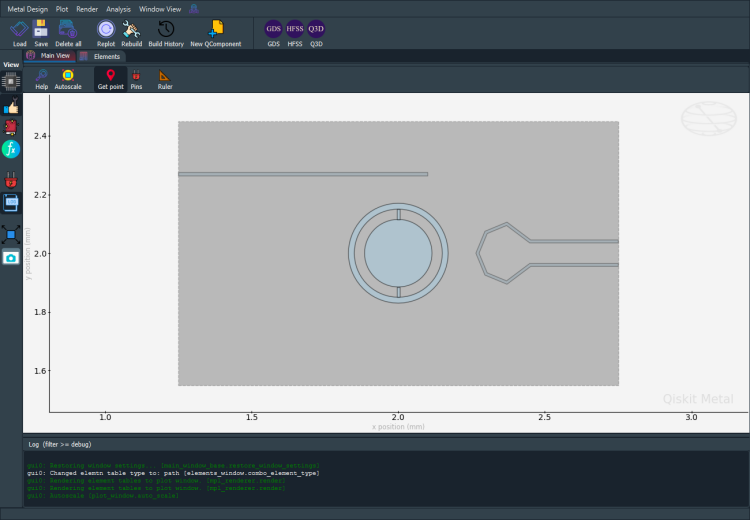
[10]:
# Screenshot the canvas only as a .png formatted file.
gui.figure.savefig('shot.png')
from IPython.display import Image, display
_disp_ops = dict(width=500)
display(Image('shot.png', **_disp_ops))
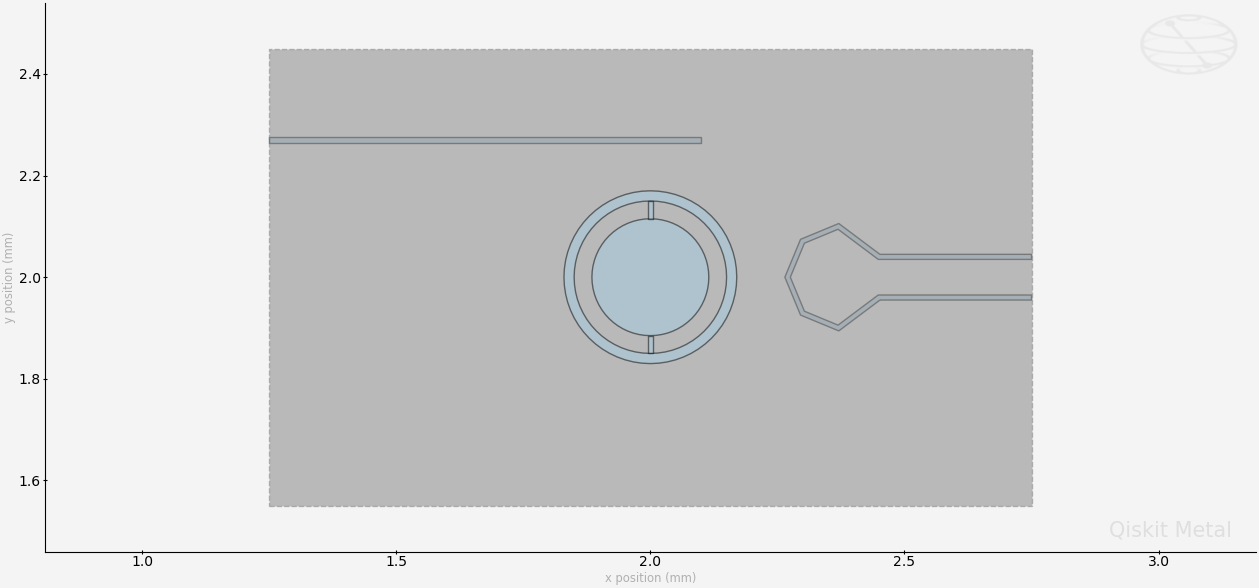
Closing the Qiskit Metal GUI#
[11]:
gui.main_window.close()
[11]:
True
For more information, review the Introduction to Quantum Computing and Quantum Hardware lectures below
|
Lecture Video | Lecture Notes | Lab |
|
Lecture Video | Lecture Notes | Lab |
|
Lecture Video | Lecture Notes | Lab |
|
Lecture Video | Lecture Notes | Lab |
|
Lecture Video | Lecture Notes | Lab |
|
Lecture Video | Lecture Notes | Lab |